|
Computer Aided Pattern Design
by Don McCunn Home Page ► Studio Setup
► Language & Measurements
Studio SetupAll the CAPD instructions have been created so that you can refer to them in a split screen. One side of the screen can be the browser with the instructions. The other side can be the Studio software you are using. 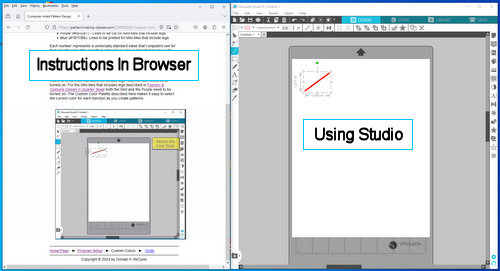 Programs start with predetermined settings known as Defaults. These are settings the program remembers every time you use it. For example you can specify Defaults for the language such as English and whether the measurements are to be in inches or centimeters. Instructions in the videos show both mouse moves and keyboard strokes required to perform a given function. For clarity, when the left mouse button is pressed, it will be referred to as "Click." When a key on the keyboard is used, it will be referred to as "Press." There can be several options to select a specific function. For example, the Language and Measurement options can be selected by Clicking an Icon, using the Menu, or Pressing a shortcut key sequence. For each function a table like the one below will include these options. The shortcut keystrokes are listed first for Windows then for Mac in parenthesis.
The web page Importing DXF Files is an application you may not need. It appears in Green so you do not need to learn it until you want to use it. All these classes include links at the top and bottom of the pages. These links are sometimes referred to as Bread Crumbs. The Bread Crumbs start with "Home Page" followed by the name of the current page then a link to the next logical page to go to such as Language & Measurements. At the far right of the Bread Crumbs an arrow button will take you back to the last page you were viewing. This is done so that if you are working on a project and forget how to do a function, you can use a "See Also" link that will direct you to the relevant information. Clicking the arrow button will then take you back to the page you were working on. The length of the videos is indicated between parenthesis. Some web pages have more than one video. For example, the Page Setup includes one video for setting the defaults and a second for changing the size of the page when different cutting mats are used.
Once the Defaults have been set it is a good idea to close then reopen the program to verify the setting have been entered correctly. Home Page ► Studio Setup
► Language & Measurements
Copyright © 2024 by Donald H. McCunn
|